To officially launch a website, there are two major steps that need to be addressed before moving on to marketing. One, you need to set up Webmaster Tools, and two, traffic tracking software such as Google Analytics must be enabled. These two assets will be crucial in allowing business owners to understand and qualify data that is presented to them in order to make informed business decisions. Data such as traffic sources, time spent on website, and keyword queries can help mold a business’ marketing strategy. One of the most popular webmaster tool packages is offered by Google for free…and it’s called Webmaster Tools. Not only is Google’s tool set easy to access and thorough in data, it is hard to ignore considering within the search engine market, Google dominates all other search engines at 65% market share. To not submit your website to Google Webmaster Tools would be an immense lost opportunity, whether you are running an ecommerce website or not.
The main goal of Google Webmaster Tools is to allow web owners to manage their websites more efficiently, which in return will have a large impact on search engine optimization. Through this management, Webmaster Tools ensures that Google will be able to find your website and display the appropriate results for the search terms made by web surfers. To understand your website and its content, Google deploys a “crawler” to your website once registration has been complete. A web crawler is an automated program that browses the Internet and relays information it sees back to its owner, most commonly search engines. You may also have heard a web crawler be described as a bot or web spider (hence the term “spidering” a URL). The registration of Google Webmaster Tools sends a notice to a crawler that this URL needs to be crawled, once the crawler makes it to the URL, it will go through all other links on that page and eventually visit all links within a website for data collection. This information is relayed back to the search engine for sorting and ranking. The entire process from URL discovery to ranking is known as indexing.
- Upload an HTML file to your server
- Add a Meta tag to our site’s home page
- Use your Google Analytics account
- Add a DNS record to your domain’s zone file
After successful verification, users will be presented with the Google Webmaster Tools Dashboard. There are five sections here that you need to pay attention to whenever you check into Google Webmaster Tools
Search Queries
Search queries reveal the search terms actual people on the internet used which returned your website in the results. If your content is about a cast iron skillet, you can check the Search Queries area of Webmaster Tools to see the number of impressions your website gained for that term, or related terms, and see how many of those impressions, or views, resulted in clicks through to your site. It should be noted, however, that the numbers here are usually rounded, they are not exact.
- Queries refer to the total number of search terms made that returned a page from your website.
- Impressions are the number of times your web page appeared in the search results for a search query. The % change is the % increase or decrease compared to the previous 30 days unless changed.
- Clicks are the number of times your website was actually clicked on for a search query. The % change is the % increase or decrease compared to the previous 30 days unless changed.
- CTR stands for click through rate. This refers to the percentage of impressions (views) that were converted into clicks. A % change is also noted here for reference.
- Average position is where your site appears on the search results page for a specific query. Google states that average position is calculated by “taking into account the ranking of your site for a particular query”.
Crawl Errors
Crawl errors are an event log of the URLs that Google had trouble crawling. For a sample of common errors, please visit Google Webmaster Tool’s help page listed below for detailed information and possible fixes. If changes are made to a website, it will take a day or two for the crawler to detect the new changes and update the crawl error log.
Sitemaps
Sitemaps are complete blueprints of all the links on a website. They are a great way to let Google know of pages it may have not discovered. The sitemaps area on the dashboard allows you to upload an XML sitemap telling Google about all of the pages on your website it could potentially index. You can generate a free XML sitemap for uploading here from places like http://web-site-map.com
Having a sitemap and submitting it to Google does NOT guarantee that all of your pages will be indexed—in most cases, they will not! However, here is a list of reasons of why you should want to submit a sitemap to Google:
- Your site has dynamic content; meaning you are constantly updating it daily
- Your site has pages that aren’t easily discovered by the crawler, usually referring to media focused content or complex code
- Your site is new and has few links to it (going back to crawling, the more links you have out on the web of your website, the quicker a crawler can discover your website; if you are lacking in links, then it could potentially be more difficult and take longer for your website to be discovered)
Once you have a sitemap, navigate to Google Webmaster Tools. On the Dashboard, there will be a section to add a Sitemap to your profile. The first step is to not upload a Sitemap to Google Webmaster Tools, but to upload it to your actual website hosting. The desired path for your Sitemap should be: http://www.xyz.com/sitemap.xml The Sitemap file should be uploaded to your root (home) folder. To verify if the path of the Sitemap file is correct, navigate to your website.com/sitemap.xml. If the Sitemap loads, it will be ready for submission for Google Webmaster Tools:
- Log into Google Webmaster Tools
- Select your website
- Click on Sitemaps on the dashboard
- Click the Add/Test Sitemap button
- Fill in the path of your Sitemap
- Click Submit Sitemap; it will take less than 24 hours for Google to analyse the data presented

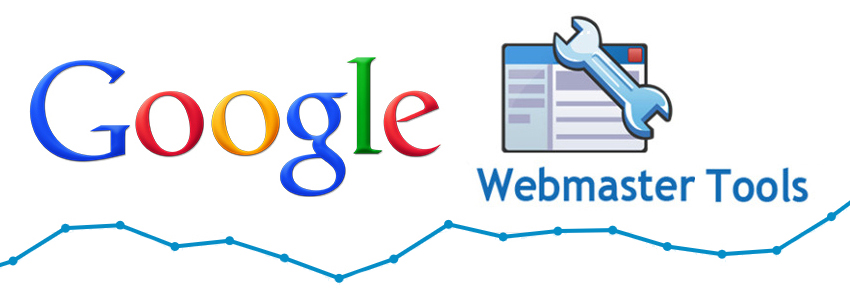
If you like our posts and services please follow us on our social media channels and invite others to like them too. We will provide you with latest news and useful article about web technologies. Keep in touch with our expert developers and designer at our social media pages; We are at your service.